The Search help
Ethicsweb portal hosts two main search services:
- Ethicsweb search, which works on bibliographic data and other types of records in Ethicsweb databases, and
- Site search, which offers access to documents, which are part of the portal itself (notes in forums, documents describing other ethics-related services, legislation, etc).
Ethicsweb search
Logical (Boolean) operators
- Default operator is OR.
'law legislation'brings same hits as'law OR legislation' - Precedence of operators: NOT > AND > OR.
- Precedence can be changed with parentheses. Operator inside the innermost parentheses is evaluated first.
- Operators must be in upper case.
'ethics AND law'is not the same as'ethics and law'.
'ethics AND law OR legislation' - 'ethics AND law' is evaluated first;
'ethics AND (law OR legislation)' - 'law OR legislation' is evaluated first.
Wildcards
- Wildcard replaces a string of characters at the end of the word.
- Wildcard in Ethicsweb search is
'*'.'cell*'stands for'cell, cells, cellular', etc.
Phrases
- Phrases are sequences of words that must be present in search hits exactly in the same order.
- In Ethicsweb search phrases are denoted with double quotes, eg.
"sciences and humanities".
More details are available through links below.
Simple search (details)
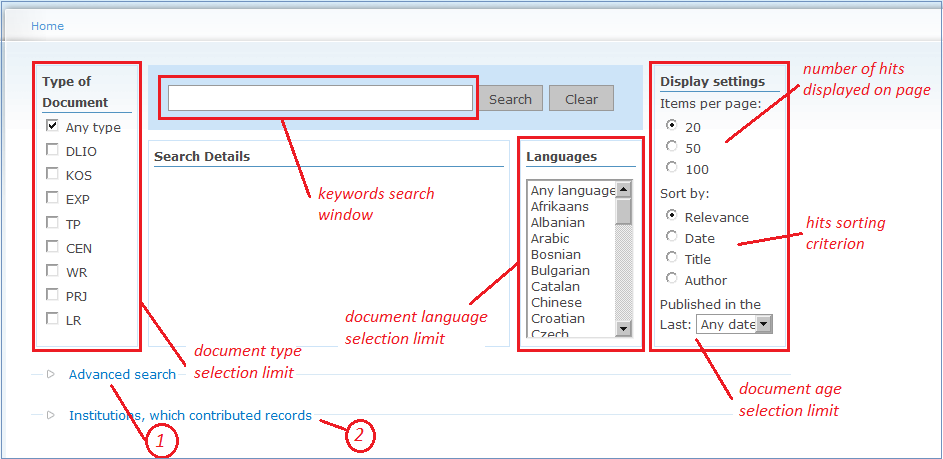
Figure 1. Simple search tools.
Simple search is a Google-like free-text search. The user doesn't need to think about database fields, thesauri etc., s/he just has to enter word(s) into the keywords search window and press the [Search] button. The result is a set of records, which could be displayed in short or full-record form. The case of letters is not important, with an exception described here in the section on Boolean operators.
The button [Clear] empties the keywords search window.
Keywords
Keywords could be one or more words in an arbitrary succession - the search engine always offers records (called hits) that contain at least one of them. Like in Google, the search engine computes the relevance of hits and shows more relevant hits nearer the top of the hits list, unless some other sorting criterion is chosen. More words from the query contains a record, a higher relevance is computed for it. Some most frequent words in English don't contribute to the relevance and have no influence on the success of searching. As an example query a part of the first sentence in this paragraph could be used - 'words in an arbitrary succession'. The same hits would result from using a query 'words arbitrary succession'.
Sometimes it is reasonable to use more than one form of a particular word. Instead of entering all word forms in the search window it is often possible to use the wildcard character '*' which substitutes the variable word endings. Cell*, for example, stands for cell, cells, cellular, etc.
Phrases
Sometimes the sequence of words in a query is important. In such case we use quotation marks. Query 'sciences and humanities' returns records that contain one or both words ('and' is ignored) anywhere in the record, while query "sciences and humanities" brings only records that have words together in this particular order ('and' is not ignored).
Boolean operators
Boolean or logical operators in use with simple search are AND, OR, and NOT. They give the user more control over the search hits:
- w1 AND w2
- both words must be present in a record;
- w1 OR w2
- at least one (or both) words must be present in a record;
- w1 NOT w2
- the first but not the second word must be present in a record.
The query 'ethics legislation' will return hits with at least one word, while the query 'ethics AND legislation' will return only those hits that contain both words.
Query 'ethics NOT legislation' will give all records with 'ethics' except those that contain also 'legislation'.
Boolean operators must always be in upper case. 'AND' is an operator while 'and' is an ignored word.
Default operator
Operator OR is a default operator in Simple query. When we use several words without operators results are the same as if we used operator OR between them. 'law legislation' gives same results as 'law OR legislation'. Please, note that in Google the default operator is AND.
Precedence (also priority) of operators
Boolean operators don’t have the same precedence. Two keywords connected with AND will be searched for before two words connected with OR, if both pairs of keywords and operators exist in the same query.
precedence of operators (in descending order):
NOT
AND
OR
In the query 'ethics AND legislation OR law' the part 'ethics AND legislation' will be resolved first and result OR-ed with 'law' will be resolved next. Probably this is not what we want in this case.
The succession of resolving of operators could be changed with parentheses. The part of the query inside the innermost pair of parentheses will be resolved first. The query 'ethics AND (legislation OR law)' will search for 'legislation OR law' as a first step and combine result of the first step with 'ethics' using operator AND.
Search details text field
All actions in Simple or Advanced search are interpreted in the Search details text field. In Simple search (without limits) the contents of search window are just copied into Search details text field. Using Limits and/or Advanced search ads more information into Search details. Sometimes it is useful to consult Search details in order to understand the search results.
Search details text field is emptied and replaced after the next searching and is not cleared by the [Clear] button.
Display settings
Hits could be inspected in a Short record or Full record form. After each search the display mode is always Short record. Short records are displayed in a list. The length of this list (number of hits displayed on page) depends on the Items per page value that was chosen. Full records could be displayed in two ways: individually inside the Short record list (see Figure 4) or in a continuous list, but only those selected, and after the “Show selected records” link is chosen (Figure 2). Records could be selected individually or all on a page by checking the checkbox on top of list (Figure 2, again), or selected from different pages of the same hits list.
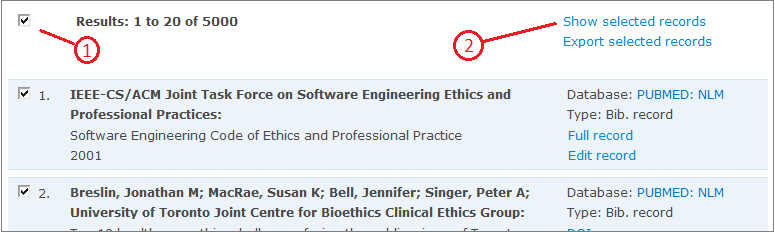
Figure 2. Selecting all hits on the page (1) and displaying them (2).
In a Short record list only basic bibliographic elements are displayed: author(s), title, alternative title (if it exists), and publication year. To the right of the record several pieces of information are presented: the name of the database from which the record came, name of the institution that owns the record, record type, possibly a DOI link to full document, and link, which displays the full record immediately below (see Figure 3 and 4). In Full record display only one record at a time is presented with all fields that could be interesting to user listed.
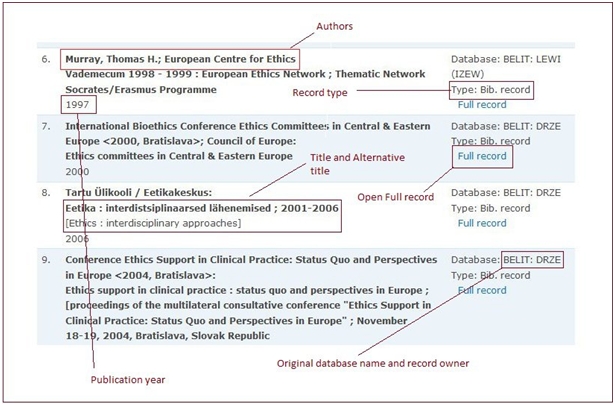
Figure 3. Elements of the Short record display.
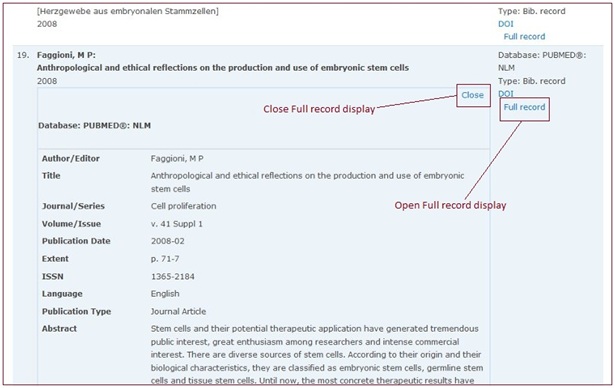
Figure 4: Full record display opened inside the Short records list.
Paging of hits
In the Short record display there are page browsing links that lead the user to the next, previous, first or last page of hits. The number of records on each page depends on the Items per page choice in Display settings.
In continuous Full record display all selected records are shown. Link "Back" on top and bottom of the page displays the short record list again.
Advanced search (details)
When information need is more complicated and/or we are seeking for records with keywords in particular fields (e.g. Authors or ISSN), the Advanced search is a good choice. It is wise to empty the Keywords search window with the [Clear] button first.
The information need expressed in the example on Figure 3 was about legislation of abortion. The user was aware of the fact that both concepts could be expressed with more than one keyword. The user was also certain that the document he was looking for was published in year 2000.
With Advanced search the user can define keywords, choose fields in which search should operate and use logical operators by placing keywords inside the row or by selecting operators from combo list. Problems with priority of operators are diminished with parentheses around the predefined cells for OR-ed keywords. If more than one keyword is entered inside the same cell this is treated as a phrase (see "abortion, legal" on the Figure 3).

Figure 3: Building and interpretation of an advanced query.
It is possible that three rows of keyword cells are not enough. With the Add row / Remove row buttons the number of rows and length of the query could be adapted.
Clear advanced query link empties the Advanced query cells and prepares search engine for further work.
Limiting search results
The purpose of limits is reduction of the number of hits without sacrificing too many useful records. Limits are imposed by filtering search hits by publication date, document type, language criteria, and name of the institution that contributed records.
Limits are accessible directly from the simple search window (Fig. 1), but they are used in the same way for Simple and Advanced search.
Limits are active until we explicitly clear them one after another. Any type checkbox releases the Type of document limit; Any language releases the Languages limit, and Any date the document age limit.
The status of the limits during the last search is evident from the Search details field. If we are unaware of the limits, which were enforced sometimes before, this could lead to the unexpected search results, therefore pay attention to the limits status.
Dates: Default value is Any date, which means that the limit is not enforced; other values of »Published in the Last« limit are 1 year, 2 years, 3 years, 5 years, and 10 years. The chosen number of years is understood by search engine as number of »full« years plus the actual year.
Document types: Ethicsweb databases host several types of documents, bibliographic records (DLIO) being by far the most numerous. »Type of document« limit retains in search hits set only hits of the chosen document type. It is possible to choose more than one document type.
Hovering the cursor over the Type of document checkbox reveals the meaning of the corresponding acronym:
DLIO = Bibliographic records (Document-Like Information Objects)
KOS = Knowledge Organization Systems (thesauri, ontologies, etc.)
EXP = Experts
TP = Training programmes
CEN = Centres, organizations, etc.
WR = Web resources
PRJ = Projects
LR = Learning resources
Languages: It is possible to limit search hits set to documents in one or more languages. By clicking on language names while holding the [ctrl] key pressed the user can select more than one language
Institutions, which contributed records: Ethicsweb databases host documents from various sources and the Institutions limit could be used to limit searching only to records origination from selected institution(s). Selecting checkboxes DRZE and KIB would therefore bring only records from the Bonn and Stockholm centres.
All limits are used to reduce the existing search hits set, therefore at least one keyword must be written into the Search window. An exception is the Institutions, which contributed records limit, which works independently. With this limit it is possible to bring the full contribution of a particular institution into the focus, irrespective of the type of document or any other criterion.
Site search
Site search offers access to documents, which are part of the portal itself (notes in forums, documents describing other ethics-related services, legislation, etc).
Please, note that not all documents, which are part of the portal, are available to all users. Some documents are part of services, which are available only to authenticated users and some of them only to users, which belong to a Ethicsweb developing community.